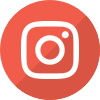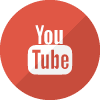iGROW Tech Scholarship Electronic Processing
Overview
Access to the GAP Access Portal
Access iGROW Tech Data
Hours of Operation
iGROW Tech User Guide
iGROW Tech File Specifications
Helpful Hints
Overview
The Illinois Graduate and Retain Our Workforce (iGROW) Tech Scholarship Program is processed through ISAC's Gift Assistance Program (GAP) Access portal. Processing via the iGROW system has the same look and feel and functionality as the other Gift Assistance Programs administered through GAP Access.
When an applicant submits an iGROW Tech Application/Work Agreement/Promissory Note to ISAC, a record is added to the college's database in the iGROW system that can be viewed by selecting the Student tab to display the Student List Eligibility: View screen. The Student List Eligibility: View screen displays in a format similar to other programs that are processed via the GAP Access portal. A Certification record is created in the iGROW system when the application process for this program is complete. Records for students who have completed the application process will display on the Certification List: View screen. Only records that need to be certified display on the Certification List: View screen. Once certified, the applicant status information will be updated on the Student List Eligibility: View screen. A complete application and a complete and eligible certification record are required for consideration for an award.
This page will be updated when the awarding and payment processes commence for the 2024-25 academic year.
Access to the GAP Access Portal
The GAP Access Administrator authorizes privileges for users at their school to access data for all Gift Assistance Programs on the GAP Access portal. The financial aid director is the primary GAP Access Administrator, however, the director may select others to act as GAP Access Administrators. GAP Access Administrators are responsible for monitoring passwords, security and staff access to the portal and the MTI system. The financial aid director should select the administrators based on the confidential nature of, and the access to student data. Refer to the GAP Access User Guides for general questions, user name and password maintenance, and technical information about accessing programs in GAP Access.
After obtaining a user ID and password from the Administrator, two-factor authentication is required for both User and Administrator accounts every time a user logs in. All users, not just those who work in the financial aid office, are required to use two-factor authentication.
If the application needed to implement two-factor authentication has not been installed, users will not be able to log in to the GAP Access portal. Refer to the GAP Access Two-Factor Authentication User Guide found in the GAP Access User Guides section of the GAP Access page or contact School Services for assistance.
Access iGROW Tech Data
To access iGROW Tech data:
- sign on to the GAP Access portal using the assigned User ID and password, and then complete the two-factor authentication process;
- select "Programs" from the blue ribbon across the top of the screen and select "iGROW" from the drop-down menu;
- select the academic year from the drop-down menu; and
- select one of the tabs at the top of the "iGROW" screen to access any of the functions (i.e., select the "Student" Tab to access the Student List Eligibility: View) or
- enter an SSN to access an individual student record.
Hours of Operation
The iGROW system is available each day between 7 a.m. and 10 p.m. (CT).
iGROW Tech User Guide
The iGROW Tech User Guide may be viewed online, printed or saved to your computer for future reference.
iGROW Tech File Specifications
For the 2024-25 processing year, only individual and batch payment request entry will be available. Colleges will be notified when file specifications pertinent to utilizing the file extraction feature of the iGROW system, or sending iGROW Tech payment requests to ISAC via File Transfer Protocol (FTP), becomes available.
Helpful Hints
- The iGROW system, along with all components of the GAP Access portal, can be experienced best using the Google Chrome browser.
- Adjust the screen resolution if needed.
- For optimum printing of screens, set the printing option to landscape.

 ISAC Student Portal
ISAC Student Portal